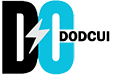Nowadays, when digital photographs play a very important role in our daily lives, having a damaged image can be very painful. There are many file formats in which you can save your memorable pictures, JPEG being the most common one. Blurriness can result from various factors, such as low-resolution cameras, motion while clicking photos, or compressional artifacts, etc.
Luckily, there are some photo repair methods available that you can apply to repair grainy photos. Here, in this comprehensive guide, we will explore five effective working solutions to help you know how to fix blur JPEG images.
What Causes Blurriness in JPEG Photos?
Before you learn how to repair grainy photos on any device, it is important to understand the exact reasons why JPEG files get blurred. There are multiple reasons behind the blurriness of photos. Some of them are:
- Inadequate focus or misfocus while capturing photos can make your JPEG pictures blurry.
- Camera shake, often from handheld shots at slow shutter speeds, can also cause blurriness.
- Low light conditions force longer exposure times, contribute to image blur.
- High compression ratios in JPEG files may cause loss of detail and visual artifacts.
- Lens issues like chromatic aberration and distortion can distort image sharpness.
- Slow shutter speeds fail to freeze fast-moving subjects, resulting in motion blur.
- Low-quality lenses, sensors, or camera settings can affect the overall sharpness of JPEG images.
Quick Methods to Fix Blur/Grainy JPEG Photos
In this part of the blog, we will explore some commonly used JPEG repair methods that you can apply to fix grainy JPEG images:
Method 01: Use Stellar Repair for Photo Tool to Fix Blur JPEG Photos
If you are looking for a quick and easy repair workaround to repair blurred photos, then Stellar Repair for Photo will be the best choice. This professional JPEG repair software can help you fix your damaged, pixelated, distorted, greyed-out, and corrupt image files in a few simple clicks. This tool offers several amazing features which make it best for your file repair. These features include:
- Supports repairing of corrupt photos from all internal and external drives, digital cameras, SD cards, and USBs.
- Not only JPEG photos, this tool can repair corrupt or damaged photos of PNG, TIFF, GIF, and many more.
- The software is compatible with both Windows and Mac devices.
- It can repair multiple photos of the same or different formats in one go.
- Allows you to preview the repaired photos before saving them to your device
Here’s how to fix blur JPEG images using the Stellar Repair for Photo tool:
Step 1: After installing the Stellar Repair for Photo tool on your Windows/Mac device, launch it. From the homepage, click the Add File button to upload the blur JPEG image that you need to repair.
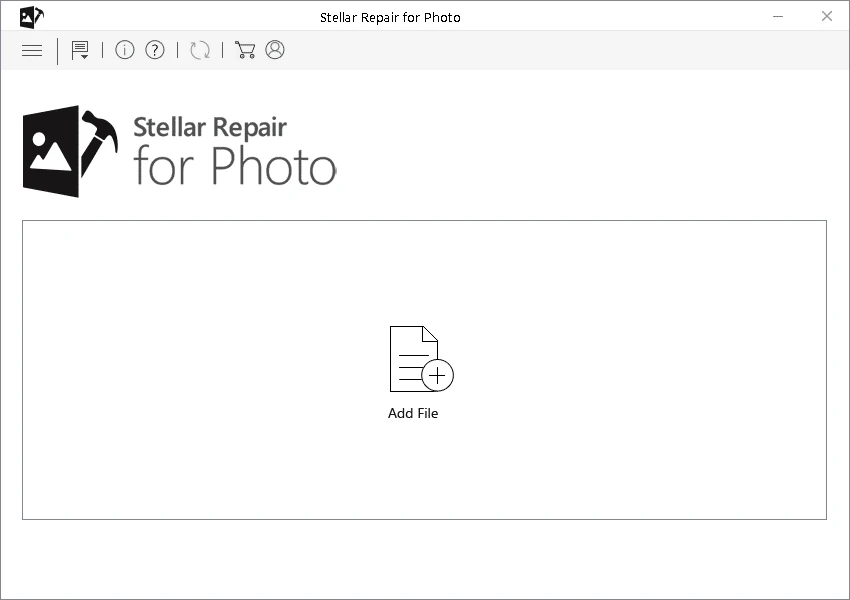
Step 2: Wait till the repairing process is completed. After that, preview the repaired photos and select the files you need to save back to your device.
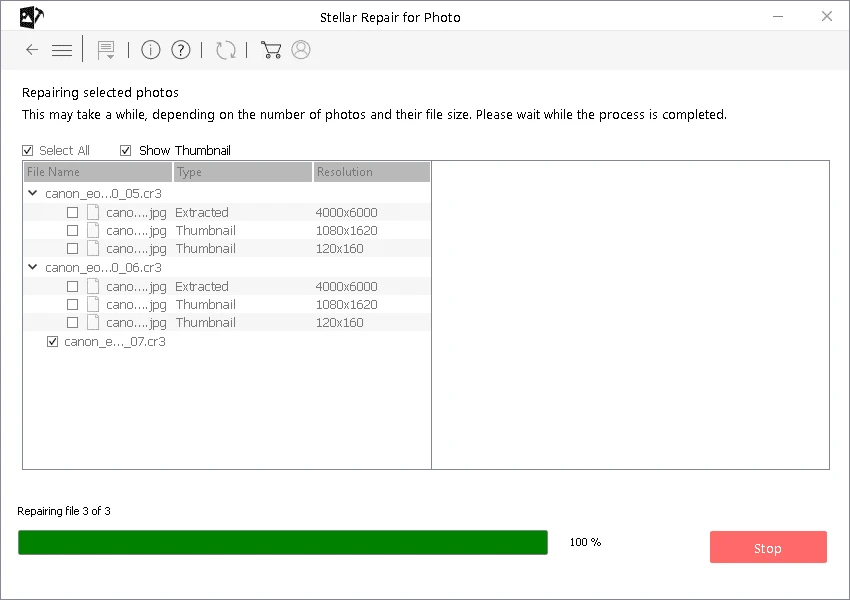
Step 3: Click the Save Repaired Files button to save selected photos at the desired storage location.
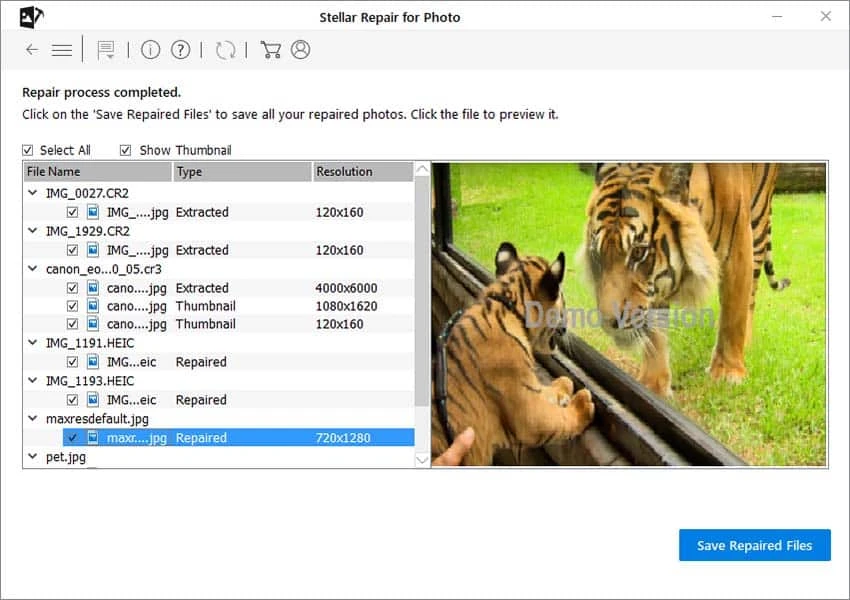
Method 02: Fix Blur Photos Using Photoshop
Another tool that you can use to fix grainy JPEG images is by using the Photoshop tool, which is a popular photo editing software. Here’s how to repair grainy photos using the Photoshop tool:
- Launch Photoshop, navigate to Filter from the top menu bar and then select the Sharpen option from the Filter menu.
- Now, select “Shake Reduction Filter” to scan and repair your blur JPEG photo. Wait till the scanning process is completed.
- After that, check if the clear photo appears on your JPEG window.
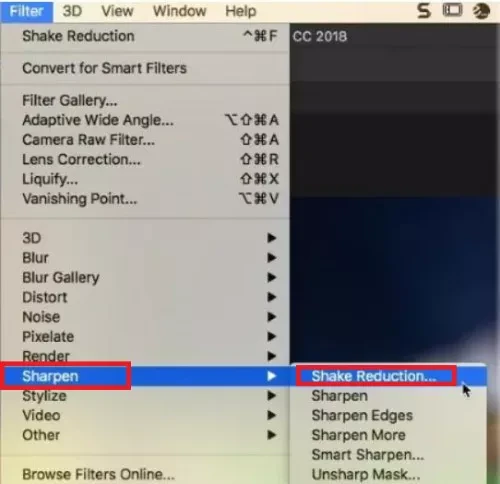
Effective Soft Techniques to Repair Blur JPEG Photos
Along with the above methods to repair photos, you can consider the below techniques to fix blurry images:
Sharpening Filters
One of the simple methods to address blurriness in JPEG photos is to use sharpening filters. You can try image editing software like Adobe Photoshop for sharpening images by increasing the contrast between adjacent pixels. This makes the edges and details more distinct.
To apply a sharpening filter, open the image in your preferred editing software, locate the sharpening tool, and adjust the parameters until you get the desired level of clarity.
Contrast Adjustment
Enhancing the contrast in the blurred JPEG photo can also improve clarity. This method best works especially when blurriness is caused by subtle variations in brightness. When you adjust the contrast, it emphasizes the differences between adjacent pixels and makes your image look more clear. Most image editing software provides an option to adjust image contrast. All you need is to locate the option and configure it as per the required result.
Noise Reduction
Sometimes, your image gets blurred due to the presence of noise, which introduces unwanted variations in pixel intensity. In such cases, you can opt for Noise reduction techniques to fix this issue and contribute to overall image clarity.
Software tools like Adobe Lightroom and DxO PhotoLab offer effective methods for noise reduction. Just download any of these software, open your image, locate the noise reduction settings, and adjust the parameters accordingly.
Wrapping Up:
Having a blurred or grainy JPEG image can be a painful situation and you need to consider specific methods or photo repair software to fix those images. Whether through sharpening filters, upscaling techniques, contrast adjustment, noise reduction, or using specialized software like Stellar Repair for Photo, you have multiple options to choose from based on your requirements. The key is to act promptly and then apply these methods to achieve the desired clarity and natural appearance in the final enhanced photo.